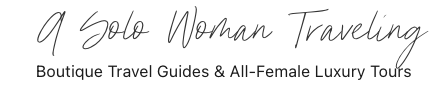7 Days to Solo Travel Ready!
Master Your Travel Confidence!
Sign up Below!
Launching Soon! Get on the Waitlist ✈️
Preview the course
What you’ll learn

Day 1
Benefits of Solo Travel

Day 2
Sharing The News

Day 3
Safety Practices

Day 4
Travel Planning

Day 5
Taking Selfies

Day 6
Solo Dining

Day 7
Travel Budgeting
Course Extras!
When you sign up for this course, you’ll get the following:
- How to Solo Travel Plan digital workbook. It’s a fillable, printable companion that guides you step by step from idea to itinerary.
- Trip vision worksheet and goal setter
- Destination research checklist
- Flexible itinerary builder
- Budget planner and expense tracker
- Packing checklist with carry on cheat sheet
- Safety plan page and emergency contacts card
- Solo dining confidence Tips
- Pre-departure checklist for a smooth takeoff
Ask Me Anything!
Monthly Live Calls
Need more support?
Once you purchase the workshop you’ll have access to me once a month on our live zoom calls!
And don’t worry if you can’t make the call, you can presubmit your questions and access the replay call in the course portal.

Join the Community
Looking For A Women Only Solo Travel Community?
A Solo Woman Traveling is all about making connections! There is something here for everyone, whether you are just getting started or consider yourself a veteran solo traveler.
Find support, inspiration, and friendship by joining our community!
- Private All Female Facebook Group
- Join Our All Female Small Group Tours in Europe
- Join the Solo Woman Traveling Society Membership