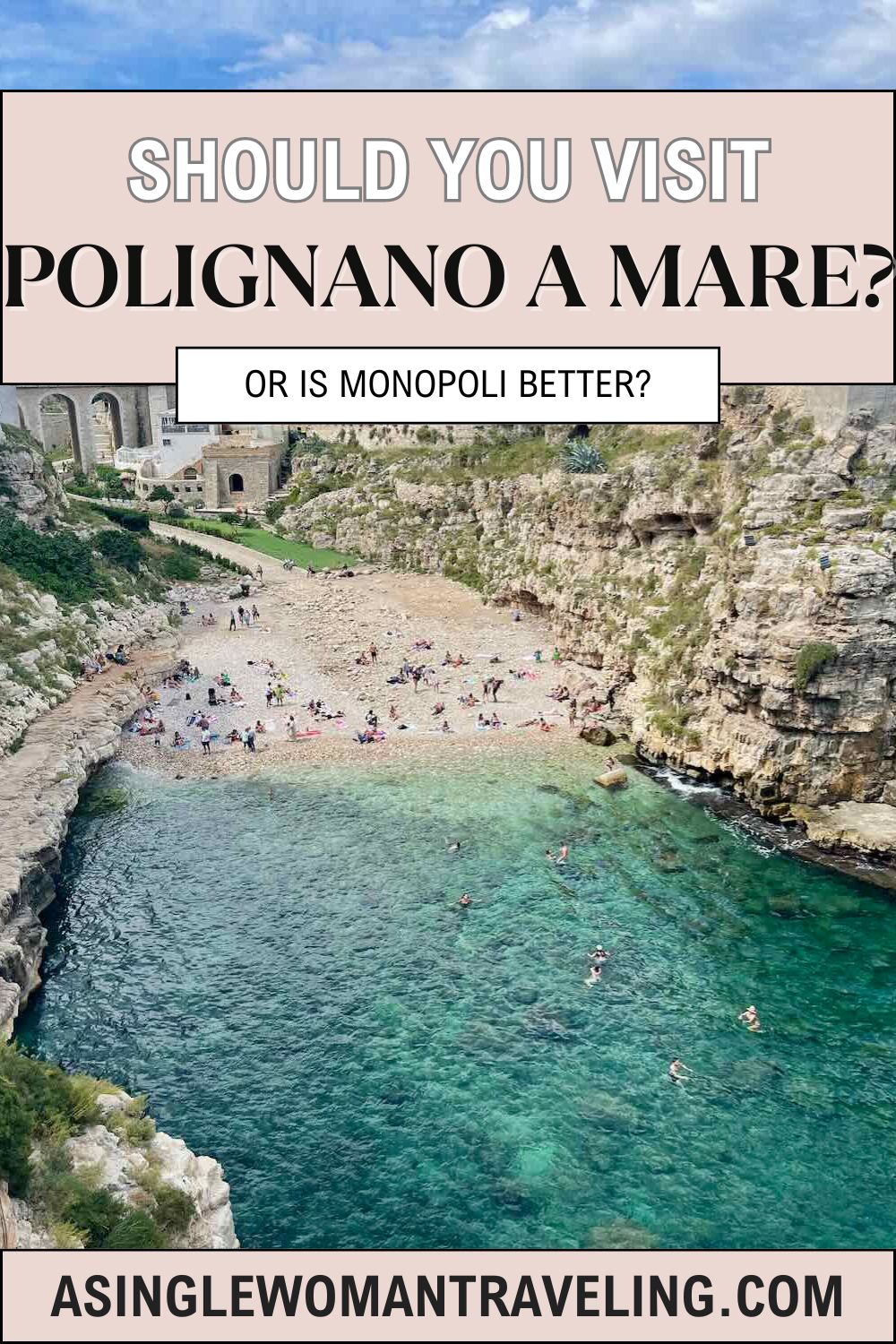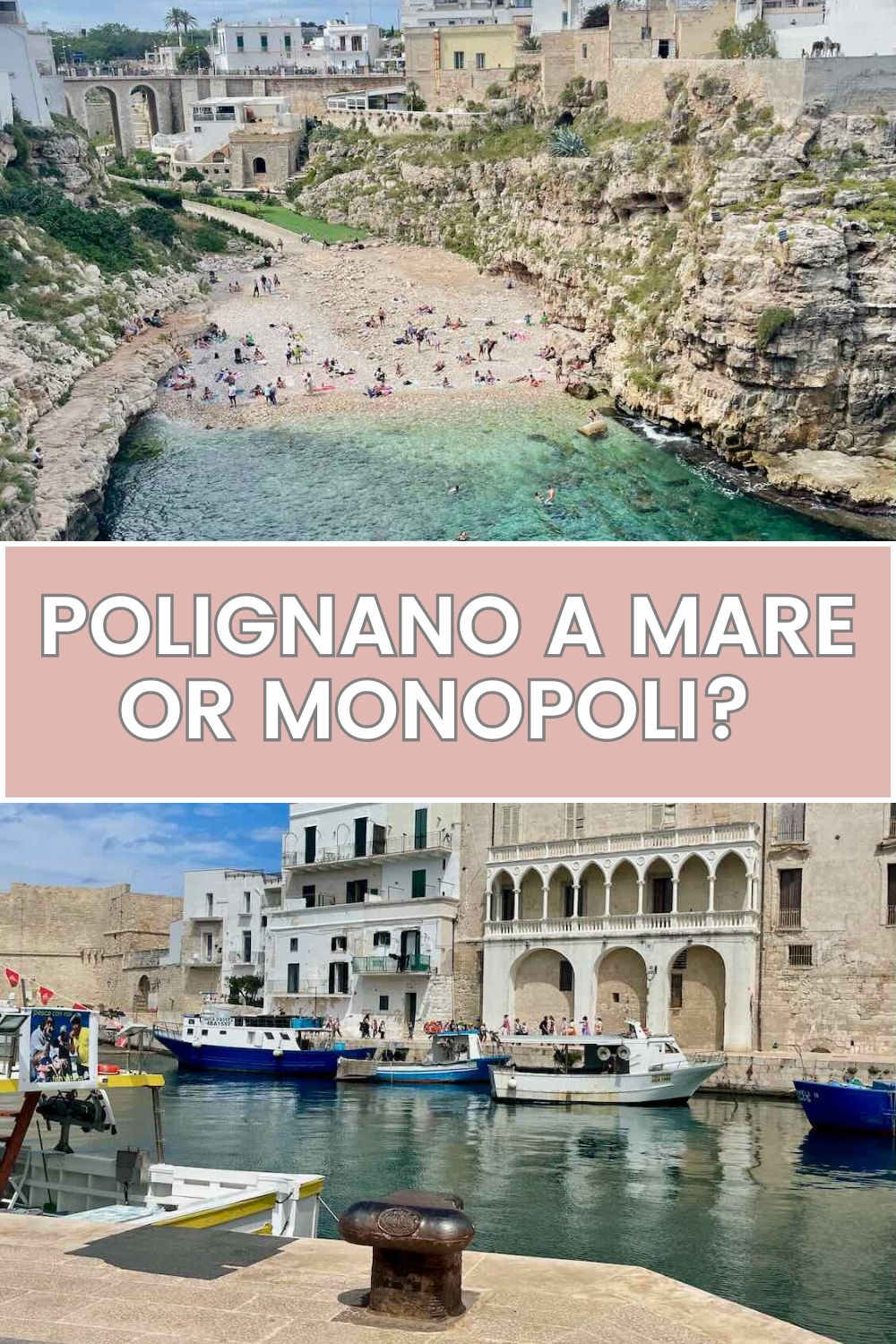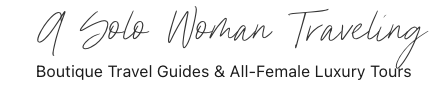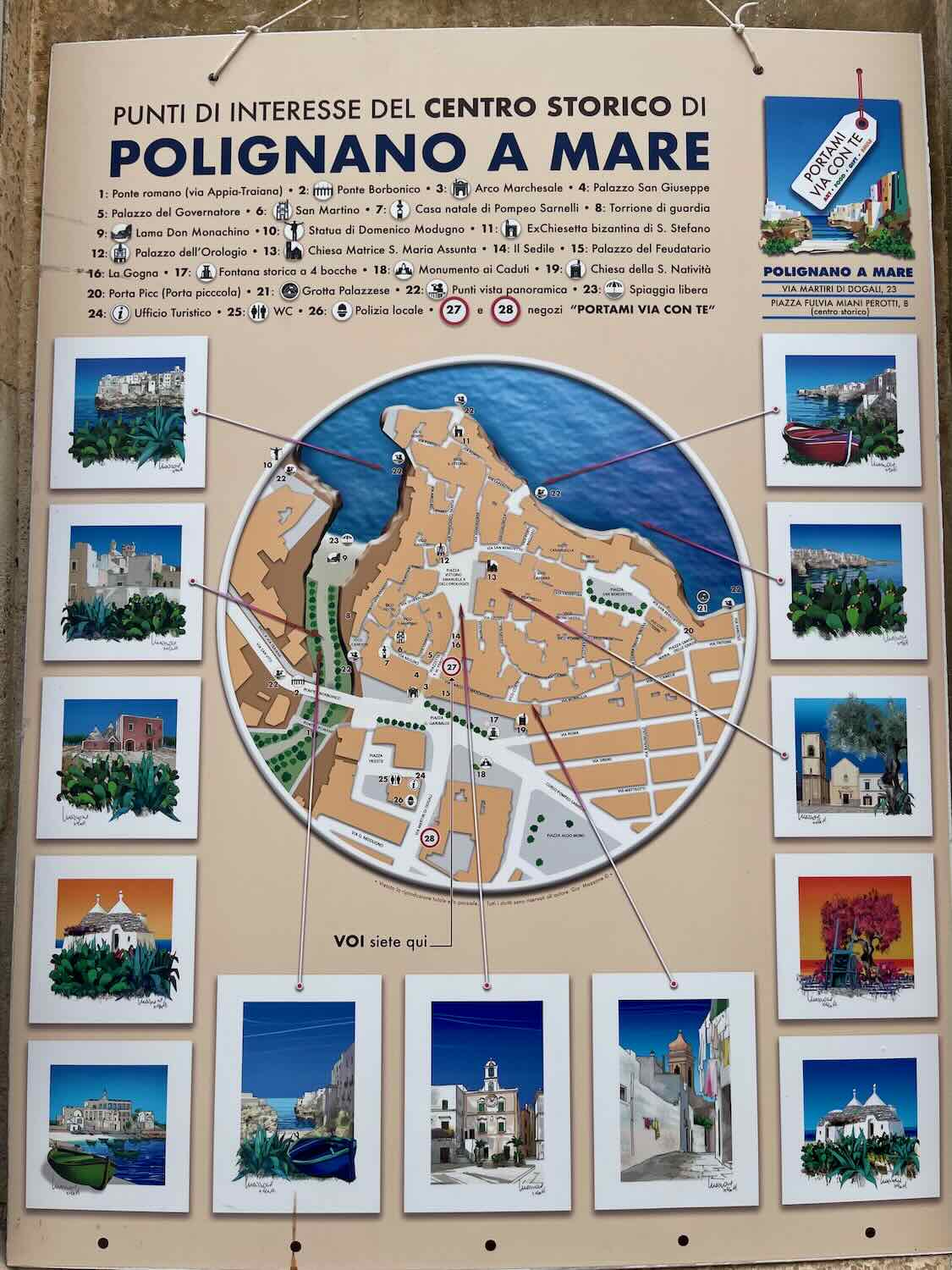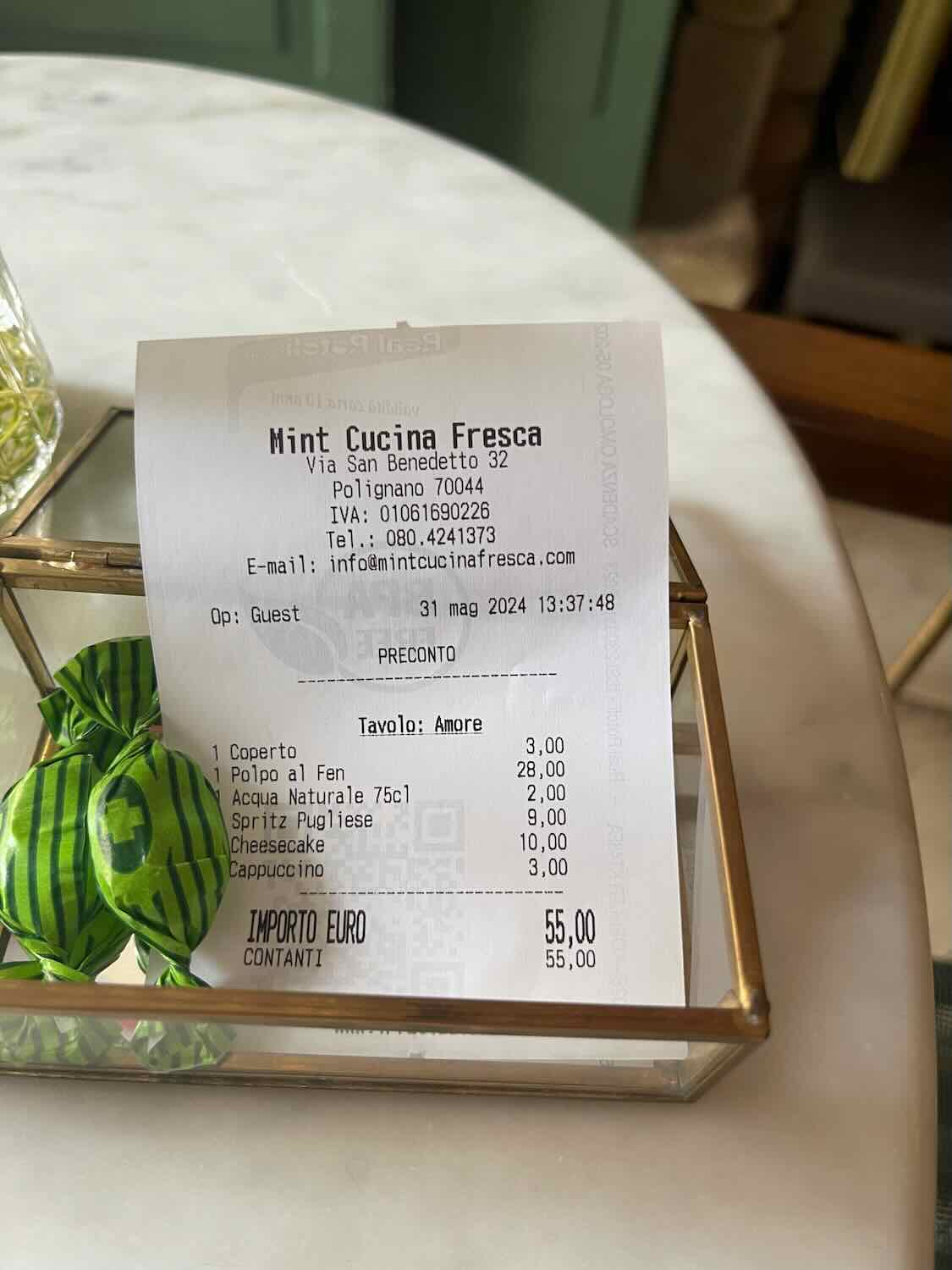A Solo Woman Traveling uses human-written content that contains affiliate links and is a member of Amazon Services LLC. When you make a purchase on a link, we may receive a small commission. This is at no extra cost to you. See Our Affiliate Policy and Advertiser Disclosure for more info.
If you are planning a trip to the Puglia region, you may wonder which is better, Polignano a Mare or Monopoli?
The good news is that, given the distance between the coastal towns, you can likely visit both on the same trip.
But if you are looking for guidance on which is the better choice to stay or if you truly have time for only one, I will give you my honest opinion.
If you are short on time and can only visit one place, visit Polignano a Mare. The views and small city size make it a great choice.
But if you have more time, I and are looking for which place to stay, I would suggest Monopoli because it is a bit larger with more things to do.
Just be sure to save time to visit Poligano a Mare on a day trip.


Where Should You Go Based On Your Interests?
Contemplating between the 2 coastal towns? These are my suggestions based on your interests:
- Most Romantic: Polignano a Mare
Polignano a Mare is a little more charming, upping that romantic factor. Those cliffside views and winding streets are the picturesque setting for a romantic night.
- Best Food: Tie
Both Polignano a Mare and Monopoli have excellent choices for food. Seafood lovers like myself will go crazy for the Apulian dishes!
- More Affordable: Tie
Both towns offer great value in terms of affordability. Accommodations, dining, and activities are reasonably priced.
- More Things to Do: Monopoli
Monopoli has a larger old town and more historical sites to explore, such as its castle, cathedral, and numerous churches.
- Best Beaches: Monopoli
While Polignano a Mare is famous for its dramatic cliffside beaches and crystal clear waters, Monopoli offers more extensive and accessible beaches.
The sandy shores and clear, shallow waters are better for a relaxing beach day.
Highlights of Polignano a Mare
The main attractions in the seaside town of Poligano a Mare all revolve around the sea itself!
Poliganano a Mare is famous for its pictures of beaches and crystal clear blue waters. Check out Cala Paguro and prepare to be amazed.
Another highlight of this town is cliffside views of the Adriatic Sea. You can enjoy breathtaking panoramas from various vantage points, including the historic Lama Monachile bridge and terraces around the town.
The dramatic cliffs, with their charming white buildings, look amazing against the turquoise waters below.
You can also explore the town’s unique sea caves by boat for an extra special visit.


Highlights of Monopoli
While Monopoli hasn’t the same elevation and stunning views as Polignano a Mare, highlights here still involve the sea and harbor.
The harbor area is perfect for people watching and enjoying the sea breeze.
A must-see in Monopoli is the Monopoli Cathedral, with its impressive baroque architecture and stunning interiors.
Another highlight is the Castello di Carlo V, a historic castle offering fantastic sea and town views.
Beach lovers will also be pleased with the many choices and swimming conditions in the clear blue waters. My favorite was Cala Porta Vecchia beach.


Where Are Polignano a Mare and Monopoli?
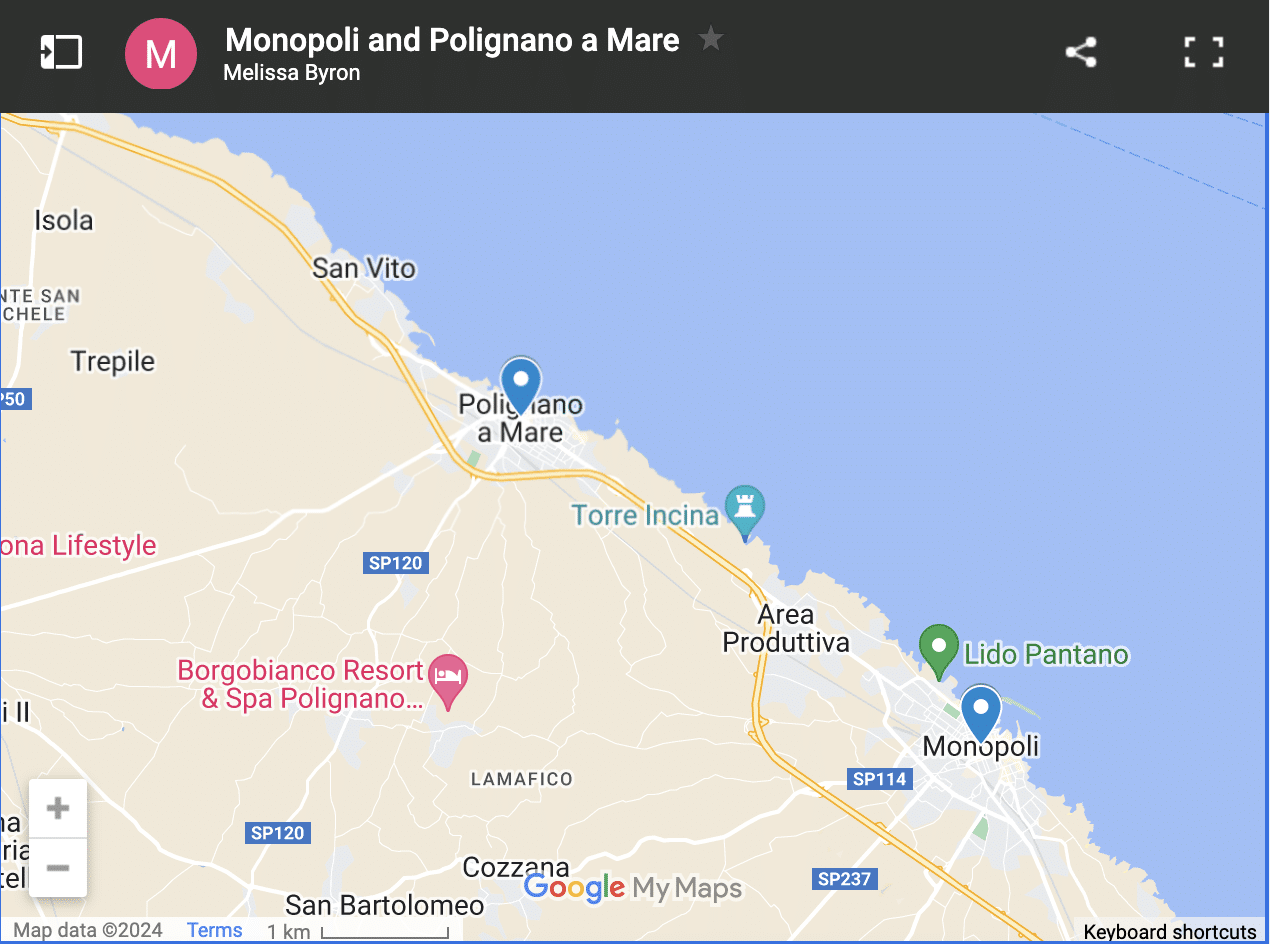
Sign up for the newsletter and grab the FREE Google Map of Polignano a Mare and Monopoli with my favorite locations pre-pinned!
Best Way to Reach Polignano a Mare and Monopoli
Getting to both Polignano a Mare and Monopoli is very easy from the capital of Puglia, Bari.
Polignano a Mare is only 35 minutes by car or a 40-minute train ride, and Monolpoi is only 45 minutes by car and a 50-minute train ride!
If you choose to stay in either Polignano a Mare or Monopoli, you might want to rent a car to explore Puglia at your own pace fully.
While I was happy with the public transit, it would have been nice if destinations like Alberobello were connected by train. Don’t forget to download the Trenitalia transit app before you arrive! Purchase train and bus tickets on the spot!
You Should Know
If you’re considering venturing inland, you might also be debating between Monopoli and Alberobello. While Monopoli offers a coastal experience with great beaches, Alberobello is a unique UNESCO-listed town famous for its trulli houses. If you have time, both are worth visiting, but if you’re choosing between them, your decision will depend on whether you prefer seaside charm or a cultural and architectural experience.
Best Things to Do in Polignano a Mare vs Monopoli
I fell in love with both these Italian coastal towns during my solo trip to Bari! Both have unique and fun things to do.
Below are the best things to do in both Monopoli and Polignano a Mare to help you decide which to visit.
The Prettiest Digital Travel Planner
The Notion Travel Planner features 100+ ChatGPT-powered travel prompts, a credit card points tracker, budgeting tools, direct access to 50+ pre-pinned Google Maps from this site, and more—all beautifully organized in one easy-to-use space.
Polignano a Mare
One of the reasons I found Polignano a Mare worth visiting was for the views. There is no place like it in Puglia!
The old town is also very charming with its historic gate and cute little whitewashed houses.


This area of Italy feels so much more authentic than other areas, such as the Almafi coast.
And it’s more affordable. While it is a little more expensive than Bari, it is still relatively cheap.
You will want to make sure you take a walk along the Lungomare. One kilometer stretch of viewpoints.
Of course, if the weather permits, you can take a dip in the sea below the Ponte Borbonico di Lama Monachile.


And check out the Chiesa Madre di S. Maria Assunta, set in the center of Polignano a Mare.
Finally, take a boat trip around and into the sea caves!
Monopoli
In my opinion, Monopoli has a little more to offer in terms of things to see. It just lacks those dramatic cliff views.
In Monopoli, you can explore the most impressive cathedral, also known as the Basilica of the Madonna della Madia.


The story goes that it was built near a Roman temple site. Construction began in 1107 but was halted due to a lack of roof beams.
In 1117, a miracle occurred when a raft carrying an icon of the Madonna drifted into the harbor. The raft’s beams were used to finish the roof.
Another main attraction is Castello di Carlo V, a 16th-century fortress castle offering exhibitions.


It is certainly not the most magnificent castle I have ever visited, but it adds to the city’s overall charm and feel.
No visit to Monopoli would be complete without a visit to the Cala Porta Vecchia beach.
Located just on the edge of the old town, you can enjoy a sandy beach and calm turquoise waters here.

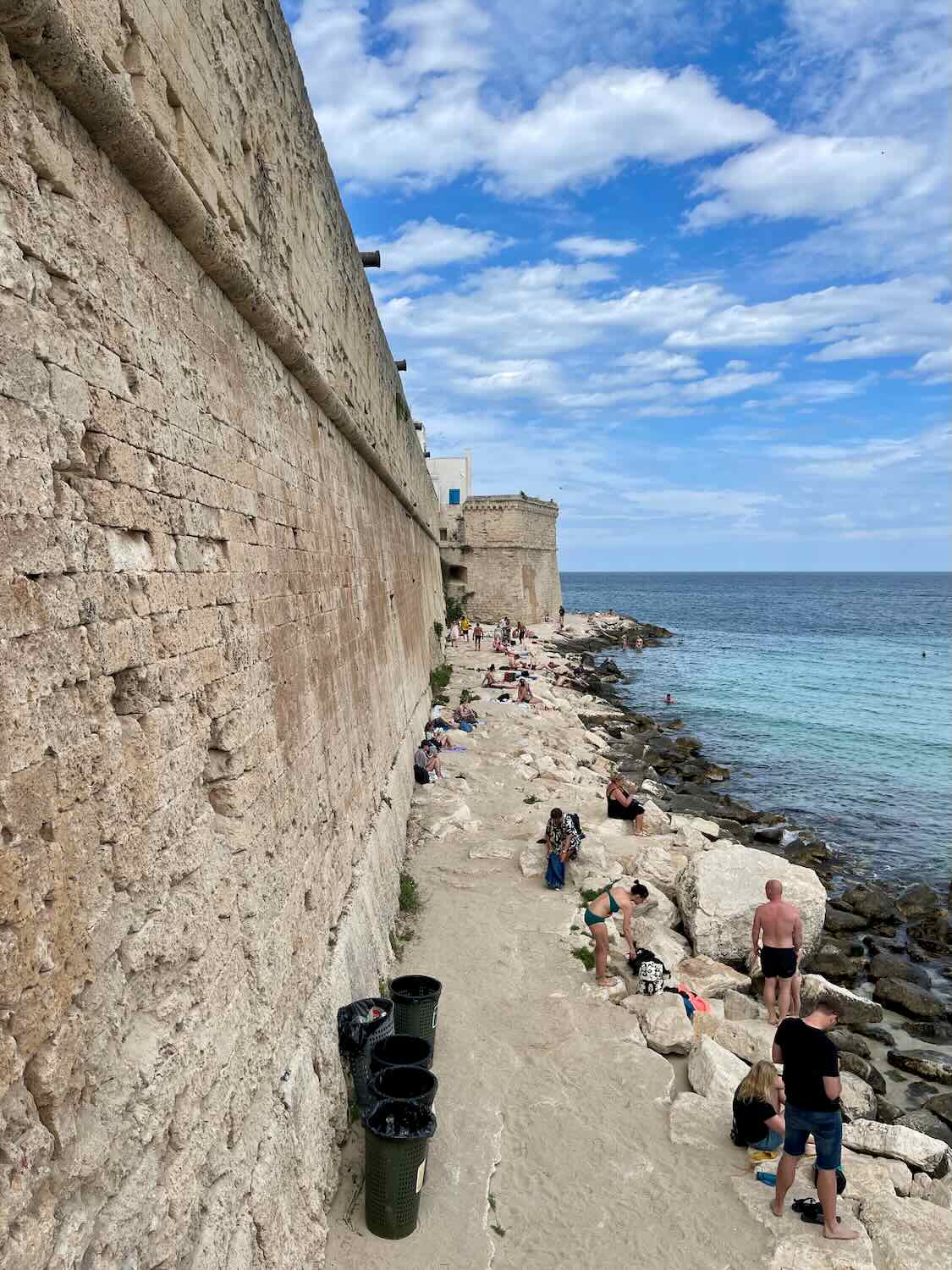
Where to Eat
Polignano a Mare
When it comes to traditional food in the Puglia region, you should try Octopus, Focaccia Barese, and Orecchiette alla barese.
One of the best restaurants on my trip was Mint Cucina. You must make a reservation to eat here, so I suggest contacting them as soon as possible.
Below, you can see that I tried the octopus, served it on fava beans, and ended the meal with cheesecake.
Other notable restaurants are:
- Bar Luna ( Coffee and breakfast)
- Olio Su Pane (Street Food Bistro & Cafe)
- Il Quadrifoglio (Pizzeria)
- Ruz-Cucina Confidenziale (Bistro Restaurant)
- La Focacceria (a casual spot for Focaccia)
If you love food, I highly recommend you join a street food tour!
Monopoli
There is no shortage of places to eat in Monopoli that offer seafood, pasta, and focaccia.
A great place to sit seaside for some aperitifs and appetizers is
- The King Street Food (Pizza)
- Cafe Roma (coffee, gelato & snacks)
- Bistro Terroni (Bistro)
- La Locanda sul Porto (seafood and seaside dining)
Nightlife
Polignano a Mare
Of the two coastal towns, Polignano a Mare has fewer bars than Monopoli. Neither is really known for its nightlife.
A couple of bars to have on your radar are:
Monopoli
If you are looking for nightlife in Monopoli you will find a couple of beach clubs and bars to visit.
Save the following for your visit:
- Macramè Club (Beach Club)
- Cala Paradiso Beach (Beach Club)
- Tuttoapposto Winebar (Bar)
- Alchemy Bar and Things (Bar)
Best Time To Visit
Because both of these towns are coastal, you do want to plan your visit in the warmer months between May and October.
While July and August are ideal for the beach, you may encounter many more people, plus higher prices.
I loved visiting in June; it was very warm and not very crowded at all.
Winter would not be an ideal time to visit, as Puglia experiences a lot of rain during this time.
Lots of shops and restaurants could be closed for the season.
Getting Around
Polignano a Mare
All the main sites are within walking distance from the main train station in under 10 minutes.
The old town is also fairly accessible for those with mobility issues. There weren’t too many hills or includes, just some uneven surfaces.
Monopoli
Luckily, Monopoli is just as easy to get around as Polignano a Mare. You can see all the highlights on foot with a short walk to the main town square from the train station.
Best Places to Stay
Polignano a Mare
You won’t find any chain hotels or very large properties located right in the center of Polignano a Mare.
In the heart of the old town, you will find boutique hotels and cute little guest houses.
Among the best to stay in Polignano a Mare, check out:
- POSEA ($$)
- Aquamarea ($$)
- Marea B&B ($)
- Musae al Mare ($$$$)
Monopoli
Similar to Polignano a Mare, you will find more intimate and small hotels with only a few rooms. Below are some of the properties I recommend.
- Dimora Pietrabianca ($$)
- B&B Portorosso ($$)
- Hotel Don Ferrante ($$$$)
Final Verdict
I hope this information about what to expect in Polignano a Mare and Monopoli has helped you make your decision.
Those who are short on time should quickly stop in Polignano a Mare for the views and charming old-town vibes.
And if you have more time to stay and immerse, I would stay in Monopoli, where there is a bit more to see, and squeeze in a day trip to Polignano a Mare!
Planning A Trip to Italy?
You also might like…
Alberobello
Bari
- Solo Travel Guide for Bari
- Best Things to Do in Bari
- Should I Rent a Car in Puglia?
- Best Tours in Bari, Italy
- Is Bari Expensive? What to Expect & Tips
- Polignano a Mare or Monopoli, Which is Better?
Bologna
Milan
Rome
Sicily
- Cost Guide for Visiting Catania, Sicily
- Palermo or Catania: Which is Better?
- Is Catania Safe for Solo Female Travelers
- Best Beach Club Near Siracusa!
- Is Taormina Expensive? What to Expect
- How Safe is Taormina for Travelers?
- Which is Better: Taormina or Siracusa?
- How to Spend 1 Day in Taormina
- What is the Ideal Duration for Taormina?
- Taormina or Cefalú: Which is Better?
- Should You Base in Taormina or Catania?
- Sicily in August? Is It Worth Visiting?
- Is Noto Worth Visiting? What You Need to Know!
- Best way to travel from Catania to Taormina
Sirmione
Venice
Verona
Pin It For Later