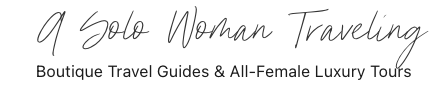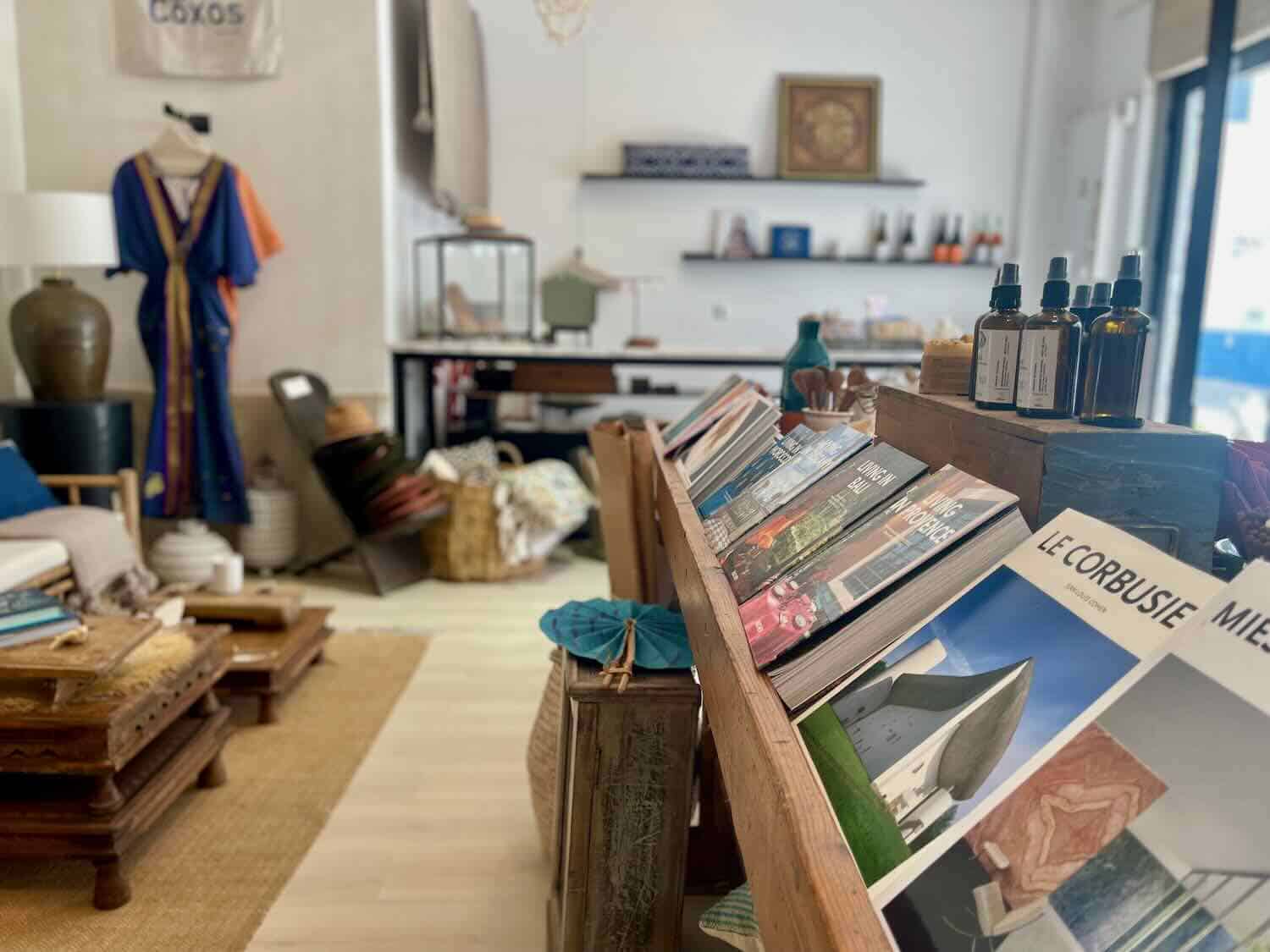A Solo Woman Traveling uses human-written content that contains affiliate links and is a member of Amazon Services LLC. When you make a purchase on a link, we may receive a small commission. This is at no extra cost to you. See Our Affiliate Policy and Advertiser Disclosure for more info.
Lisbon’s Christmas markets have a special charm that I fell in love with, from the twinkling lights at Armazéns do Chiado to the cozy wooden chalets at Rossio Market.
There’s nothing quite like sipping glühwein in Lisbon with a shot of Ginja (trust me, it’s a must!)
The Xmas markets are scattered across the city, so planning is key, especially if you want to soak up the festive vibes while also exploring iconic sights like the Alfama district, Belém Tower, and my favorite viewpoints.
I’ve put together this 2-day itinerary to help you experience the magic of Lisbon during the holidays, whether you’re traveling solo or with friends—it’s crafted with you in mind for a fun, stress-free trip!
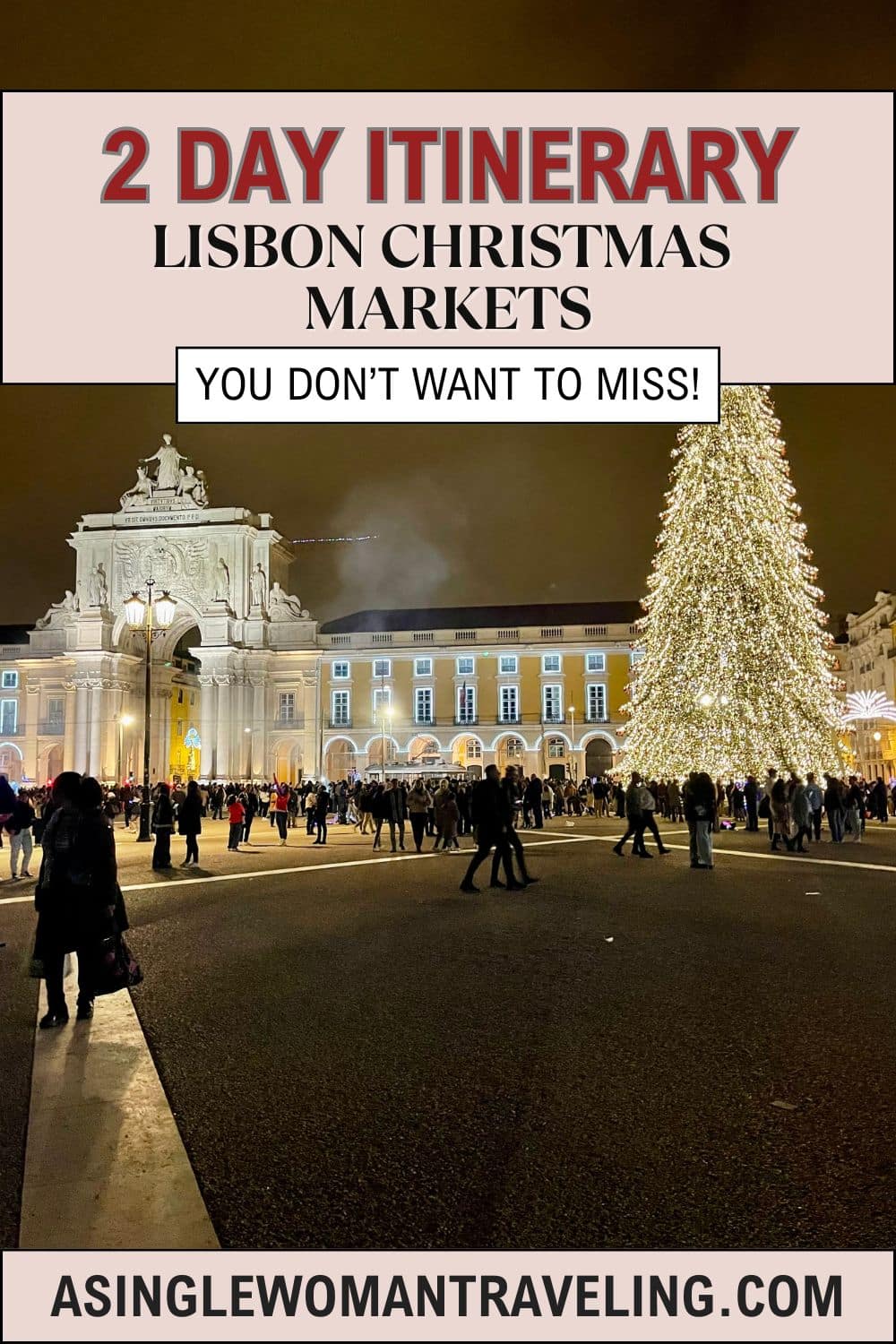

Where is the Best Place to Stay in Lisbon for Christmas markets?
Since these markets are in the center of Lisbon, I recommend staying as central as possible. Great areas include Cais do Sodré, Alfama, Chiado, Bairro Alto, and Príncipe Real.
The only area I’d personally avoid—unless you’re in your 20s—is Bairro Alto. That neighborhood is where most of the bars are, and it’s quite loud.
Chiado is a good choice, as is the old city of Alfama, but be aware that both areas have some hills to contend with.
My favorite area is Príncipe Real. It has the best views of the city and is a little more removed from the hustle and bustle. Here’s a list of hotels to consider by neighborhood.
- Independente Bica (Cais do Sodré)
- Independente Príncipe Real (Príncipe Real)
- Bairro Alto Hotel (Chiado)
- Pousada Alfama (Alfama)


Grab the Google Map
I created a Google Map version of this 2 day Lisbon itinerary so that you may have all the hot spots listed in one place!
🎄 Lisbon Christmas Market Itinerary Map! Save time by Downloading the FREE Google Map here! All Markets are pre-pinned for easy use.
2-Day Lisbon Christmas Market Itinerary
As I mentioned, Lisbon’s Christmas markets are spread across the city, and the great news is that you can likely visit most of them.
To help you make the most of your visit, I’ve created a detailed guide to the Christmas markets in Lisbon and the surrounding areas. It’s packed with tips and insights, so be sure to give it a look!
You might even find some inspiration to include a few markets in your plans beyond this 2-day itinerary.


Day 1:
Start your day by exploring Lisbon’s historic neighborhoods before the Christmas markets open. Begin in the Alfama district, one of the oldest parts of the city, known for its narrow cobblestone streets, colorful buildings, and incredible views.
Breakfast/Coffee Stop: If you’re looking for a great breakfast spot with eggs, delicious avocado toast, and artisan coffee, I recommend Dear Breakfast. There are a few locations, but be sure to visit the one I’ve linked—it’s conveniently located for exploring this area.
Once you’re ready to explore, head to the Lisbon Cathedral. You can admire it from the outside or make a quick visit inside (entry is €5 for adults).
After the cathedral, wander through Alfama’s winding alleys and make your way to Miradouro de Santa Luzia, one of Lisbon’s most iconic viewpoints.
You’ve probably seen it on Instagram! From here, you’ll have stunning views of the Tagus River and the red-roofed buildings below. Morning is the best time to visit, as it’s less crowded.
If you’re a history lover, I recommend heading to São Jorge Castle.
Inside, you’ll find incredible views of Lisbon and the chance to climb the castle walls. While I enjoyed it, it’s skippable if you’re short on time.


Pro Tip: Get tickets online in advance to avoid long lines.
There are quite a few hills on this first half of the itinerary, so if you’re concerned about mobility issues, I highly recommend exploring the old town via an antique tuk-tuk.
These tours take you to all the best spots in the city in just two hours. It’s a fantastic way to cover more ground than you could on foot, making it an excellent time-saver for a short trip.


The Prettiest Digital Travel Planner
The Notion Travel Planner features 100+ ChatGPT-powered travel prompts, a credit card points tracker, budgeting tools, direct access to 50+ pre-pinned Google Maps from this site, and more—all beautifully organized in one easy-to-use space.
Mid-Morning Stop:
As lunchtime approaches, head to the🎄Rossio Christmas Market (Mercado de Natal do Rossio) at Rossio Square. This market typically opens around 10 a.m. and is a fantastic place to kick off your Christmas market tour. Browse the wooden stalls for handcrafted gifts, like candles and spices, and indulge in treats like roasted chestnuts and Portuguese sweets.
If you’re hungry, consider a visit to Praça da Figueira, just a short walk away. This market is filled with food and drink stalls, making it a great place to grab a quick bite.
Lunch Idea: If market food isn’t your thing, head to The Bifanas of Afonso, located just a few minutes from Rossio Square. They’re famous for their pork sandwiches—a must-try when in Lisbon!
Afternoon Activities:
After lunch, walk to Praça do Comércio, one of Lisbon’s most iconic squares. This is where you’ll find the giant Christmas tree. The waterfront plaza, surrounded by grand yellow buildings, also offers fantastic views of the Tagus River.


From here, stroll along the riverfront toward the Time Out Market, just a 12-minute walk from the square. On your way, grab a glühwein from one of the riverside vendors to enjoy as you walk.
Even if you’re not hungry when you arrive at Time Out Market, it’s worth taking a quick stroll through.
Next, make your way to the nearby Pink Street. While it’s more lively in the evening, it’s still fun to see during the day for its photo opportunities.
Finally, head to the base of the famous Elevador da Bica, a charming tram that climbs one of Lisbon’s steepest streets. If there’s a long line, you can skip the ride and walk up the steps—it’s great exercise and worth it for the experience!
Sunset Activity:
Once at the top, make your way to visit the Carmo Convent. A beautiful ruin of an old Gothic church. Tickets are €7 for adults and absolutely worth it.
End your day with sunset views at the Miradouro de São Pedro de Alcântara. This viewpoint offers one of the best panoramas of Lisbon, and sometimes you’ll even find a small Christmas market set up here. It’s not as official as Rossio Market, but it’s a lovely surprise if it’s open.


Dinner Idea: While you’re in Príncipe Real, consider dining at A Cevicheria, renowned for serving some of Lisbon’s finest ceviche. To avoid waiting, it’s advisable to make a reservation. Try their famous pisco sour, as seen below.


Day 2:
Morning: Explore Belém via Tuk-Tuk
Start your day with an exciting tuk-tuk tour of Belém, the perfect way to cover the highlights of this historic neighborhood efficiently.
Many tuk-tuk tours in Lisbon offer guided trips that include the following iconic stops:
- Jerónimos Monastery: Admire the intricate Manueline architecture and stop here for photos and a quick visit. (Entry fee is not typically included in most tours).
- Belém Tower: Another UNESCO World Heritage site, this fortress sits beautifully along the riverbank. Enjoy a short stop to take in its beauty and hear its history.
- Padrão dos Descobrimentos (Monument to the Discoveries): Learn about Portugal’s famous explorers while standing at this impressive riverside monument shaped like a ship’s prow.


The tuk-tuk ride is fun, taking you through Belém’s charming streets, and with a guide, you’ll learn a whole lot more than you would otherwise.
Most tours last around 1.5 to 2 hours, making this a perfect way to maximize your morning.
Snack Stop: No visit to Belém is complete without a stop at Pastéis de Belém for their famous custard tarts. Enjoy one (or two!) before heading back to central Lisbon. Most of the tours stop here, you can double check when booking.
Lunch Idea: Return to central Lisbon and grab lunch at The Green Affair, a cozy spot near Avenida da Liberdade serving creative, plant-based dishes. If you’re craving something more traditional, try Solar dos Presuntos, known for its excellent Portuguese cuisine.
Afternoon & Evening: Wonderland Lisboa
After your tour of Belem ask the TukTuk driver to leave you off at the Wonderland Lisboa, located in Parque Eduardo VII.
This is the largest full-scale Christmas market, complete with a Ferris wheel. If you are traveling with kids, there is a lot for them to do.
It is FREE to enter, but there is a small fee for the skating rink and rides.
You will find small rides, an ice skating rink, and performers on select days and times.


Here’s how to make the most of your time at Wonderland Lisboa:
- Shopping: Browse through dozens of stalls offering unique gifts, handcrafted items, and festive decorations.
- Food & Drink: Warm up with mulled wine, hot chocolate (don’t forget the Ginja shot!), or churros. Sample Portuguese holiday snacks like bolo rei or roasted chestnuts for something heartier.
- Activities: Ride the Ferris wheel for panoramic views of Lisbon or lace up some skates for a spin on the ice rink.
- Entertainment: Enjoy live music or festive performances that add to the holiday cheer.
Pro Tip: Arrive early in the afternoon for a more relaxed experience and stay into the evening when the market lights up beautifully. The Ferris wheel is especially magical after sunset!
Where to Next?
If you have more time in Portugal, consider visiting Cascais or Sintra. Both destinations are beautifully decorated for the season and feature charming Christmas markets to explore.
While it’s possible to visit both places in one day, renting a car is the best way to make the trip more efficient and manageable.
This will give you the flexibility to move at your own pace and fully enjoy the festive atmosphere in each location.
Have questions about Lisbon? I live here! Don’t hesitate to contact me!


Portugal Travel Guide
You Also Might Like…
Lisbon Region
- Complete Guide for A Day Trip to Cascais from Lisbon
- Which is Better, Sintra or Cascais?
- Solo Travel Guide for Lisbon
- Complete Guide for a Lisbon to Faro Day Trip
- Best Boutique Shops in Ericeira
- Best Ways to Get From Lisbon to Ericeira
- 9 Reasons Why You Should Visit Ericeira!
- Best Christmas Markets in Lisbon & Beyond!
- Easiest Day Trips From Lisbon Without a Car
- What to Expect Visiting Lisbon in January
- 2 Day Christmas Market Itinerary for Lisbon
- Best Cafes to Work in Lisbon
- Should You Visit Azenhas do Mar?
- Ericeira or Cascais: Which is the better beach town?
- Sintra or Óbidos, Which is Better?
Porto Region
- 1 Day in Porto Itinerary + Map
- Complete Guide to Visiting Porto for Solo Travelers
- Best Month to Visit Porto (And Why)