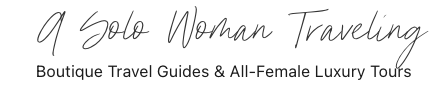A Solo Woman Traveling uses human-written content that contains affiliate links and is a member of Amazon Services LLC. When you make a purchase on a link, we may receive a small commission. This is at no extra cost to you. See Our Affiliate Policy and Advertiser Disclosure for more info.
Trying to decide between Syros and Sifnos? I’ve been there, literally, and I have thoughts. Both islands have their charm, but depending on what kind of traveler you are, one might be a much better fit than the other. No generic ‘both are great!’ advice here, just my honest take to help you choose.
Syros has history, neoclassical architecture, and a lived-in, authentic feel. It’s also closer to Athens, making it the easier choice for a quick getaway.
Sifnos, on the other hand, is all about dramatic cliffs, whitewashed villages clinging to the hills, and epic views at every turn.
Both will satisfy food lovers, Syros with its fusion of Greek and Venetian influences and Sifnos with its famous local dishes and laid-back tavernas.
So which one should you visit? Let’s break it down.
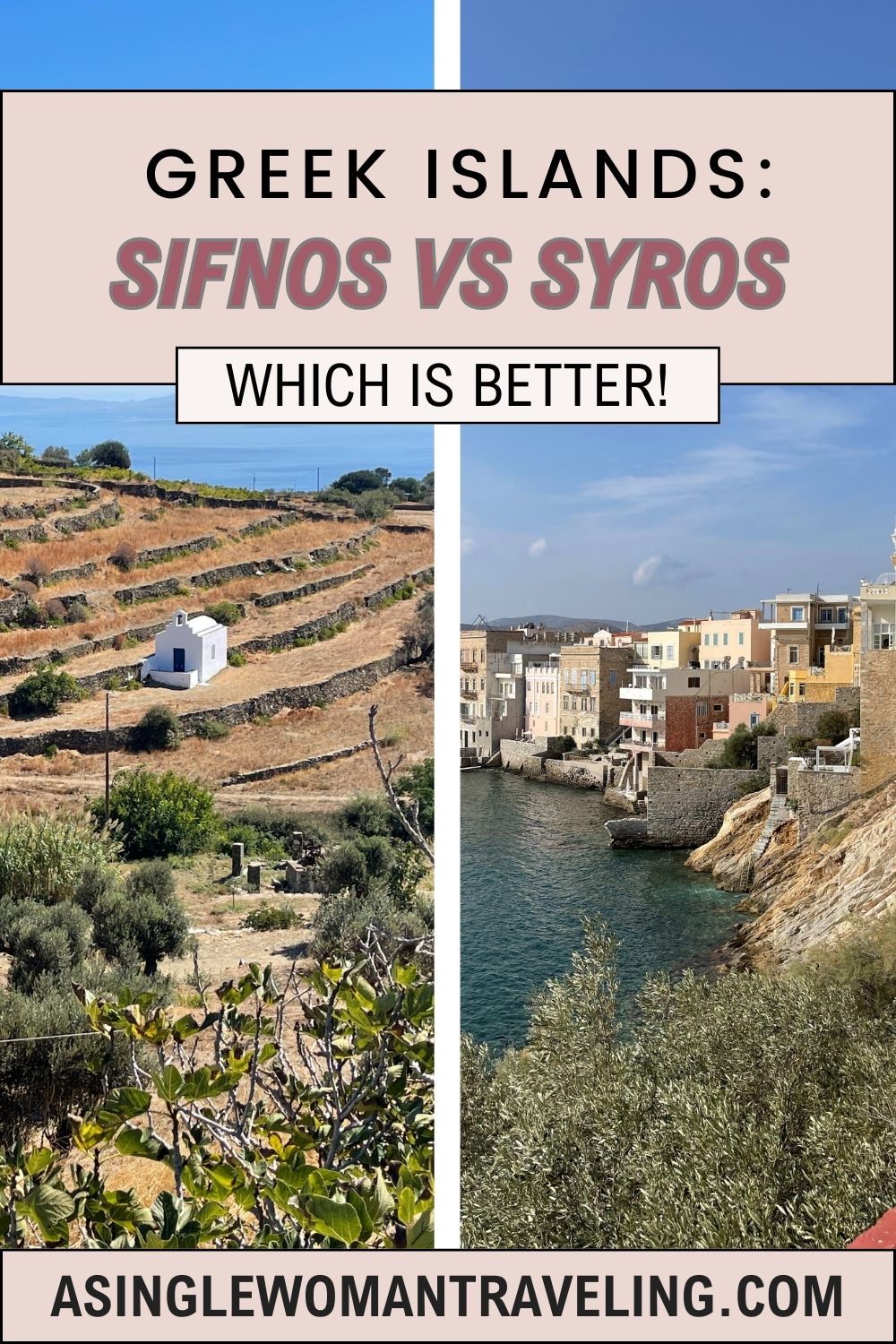

Getting There: Is Syros or Sifnos Easier to Reach?
Syros is easier to reach, period. It’s the first stop on most ferry lines from Athens and has an airport, which Sifnos doesn’t.
If you’re taking the ferry from Piraeus, Syros is about two hours away on most routes. I’ve taken Seajets and highly recommend them, book through the Ferryhopper app for convenience. If you’re planning to spend a couple of days in Athens, the ferry is the way to go.
Now, if you’re skipping Athens entirely, you could fly straight to Syros. But what I don’t recommend is spending a few days in Athens, then schlepping all the way back to the airport. The Athens airport isn’t exactly close to the city center, and it’s a hassle you don’t need.
Sifnos, on the other hand, has no airport. Your options? Either take a ferry from Athens (a slightly longer journey than Syros) or fly to Milos and ferry over from there.
Same advice applies, if you’re visiting Athens first, avoid the unnecessary airport trip and just ferry straight from Piraeus.


First Impressions: The Vibe of Syros vs. Sifnos
Arriving in Syros feels instantly livelier. The main town, Ermoupoli, is right at the port, so the energy hits you as soon as you step off the ferry, neoclassical mansions, bustling cafés, and locals going about their day. Makes sense, considering Syros is the capital of the Cyclades.
Sifnos, on the other hand, eases you in. The port is quiet, and most people head up the mountain to Apollonia, the main village, about 20 minutes away. From the start, it feels more remote, more peaceful, perfect if you’re after that deep island quiet.


Aesthetically, they couldn’t be more different. Syros has elegant neoclassical buildings, Venetian influence, and a more “lived-in” feel.
Sifnos is all about the classic Cycladic look, whitewashed houses, blue-domed churches, and narrow alleys that feel straight out of a postcard.
If we’re talking sheer beauty, Sifnos is easily one of the most stunning of the Cyclades I’ve visited. But which is more impressive? That depends on what kind of charm you’re after.
Beaches & Views: Which Island Is More Scenic?
I’ll be honest, I didn’t explore every last inch of either island. But I did what most travelers would, hitting the key spots without a rental car.
So if you’re wondering about the most accessible beaches from the main areas, here’s what you need to know.
Syros: No Sandy Beach in the Main Town
If you’re staying in Ermoupoli, don’t expect a sandy beach within walking distance. What you will find is Ciel Syros, a seafront bar/restaurant with direct water access and rentable lounge chairs (at a premium, of course).
It’s a solid option for a quick dip, but if you want an actual beach, you’ll need to hop on a bus to Paralia Kini on the other side of the island.
Kini has everything you’d want, restaurants, bars, and lounge chairs, but it’s not right outside your hotel door.


Sifnos: Beautiful Beaches, But You’ll Need to Travel
If you’re staying in Apollonia or Artemonas, the main villages, you won’t have a beach in walking distance either.
The closest access to the water is at the base of Kastro, a quick bus ride from Apollonia. It’s a stunning spot, but be warned, the beach is rocky.
For a sandy beach, you’ve got two main choices:
- Kamares (the port area) – It’s convenient, but honestly, I wouldn’t stay here just for the beach.
- Platis Gialos – Now we’re talking. This beach is gorgeous, lined with two of the best restaurants on the island. The only downside? It can feel a little secluded without a car.


Foodie Showdown: Syros vs. Sifnos
Sifnos takes the crown for foodies, but Syros isn’t far behind. Honestly, you won’t be disappointed with the food on either island, as long as you do a little research and prioritize the right spots.
If you’re a serious foodie, do yourself a favor and check out my post on where to eat in Sifnos, you’ll want to plan ahead.
Just looking for reliably great meals? Both islands deliver. Here are some top recommendations:
Sifnos:
- Maiolica – Beachfront dining with fresh seafood and incredible views.
- Kafeneio Drakakis – Classic taverna vibes with outstanding local dishes.
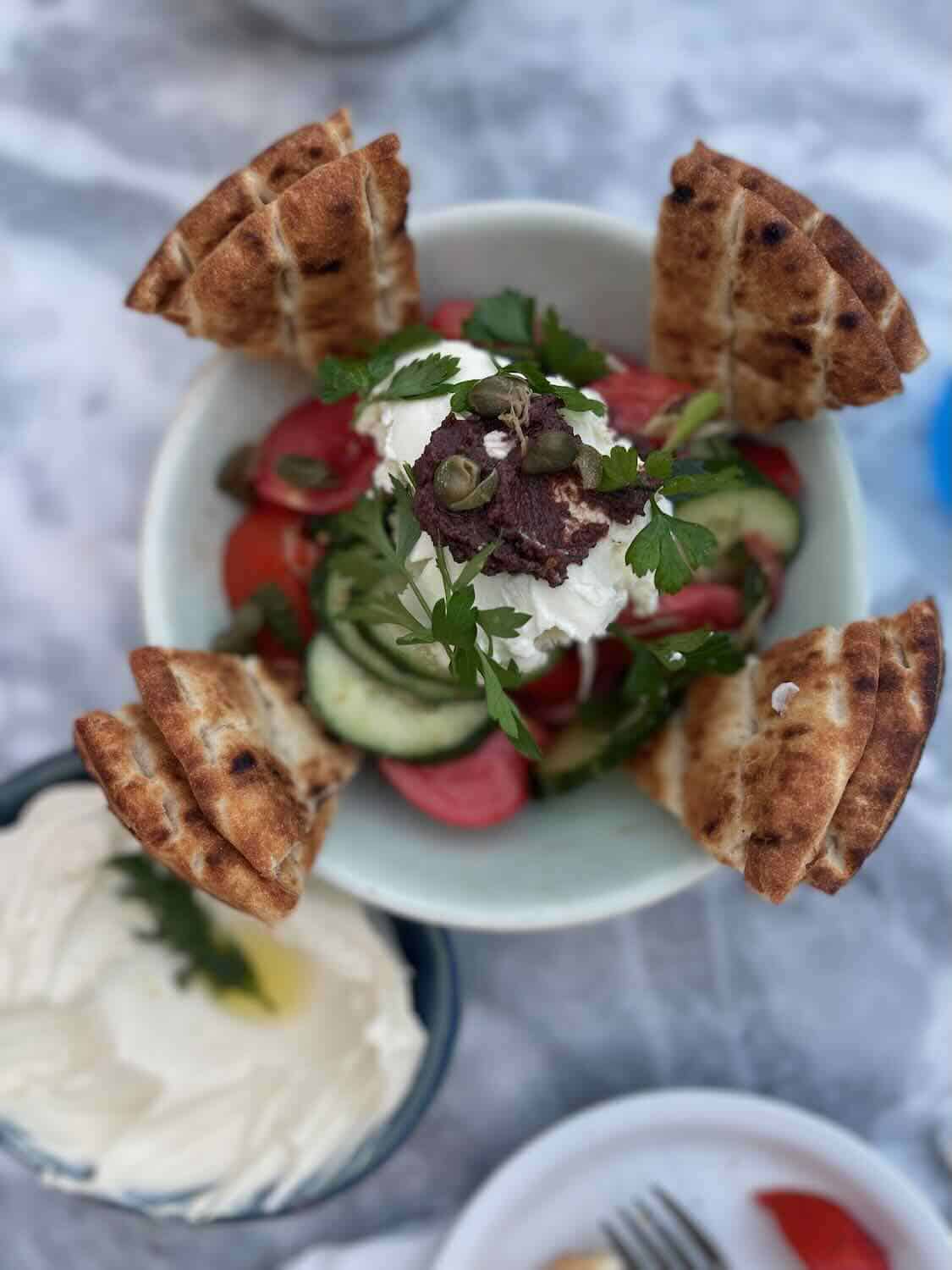

Syros:
- Aristide Hotel Restaurant – Upscale, beautifully executed dishes in a boutique setting.
- Mazi – A romantic courtyard spot with creative Greek flavors.
- Seariani Fish & More – Perfect for fresh seafood lovers.


What to Do: Exploring Syros and Sifnos
When it comes to things to do, I have to give the slight edge to Sifnos, mainly because Kastro absolutely blew me away.
The beauty of this ancient village perched above the sea is something you have to experience firsthand.
That said, Syros has its own unique draw, especially if you love history, architecture, and a more “lived-in” island vibe.
Top Things to Do in Syros:
- Ermoupoli & Miaouli Square – The beating heart of Syros, where you’ll find neoclassical mansions, lively cafés, and a mix of tourists and locals going about their day.
- Apollon Theater – A miniature version of Milan’s La Scala, this 19th-century opera house is one of Syros’ hidden gems. If there’s a performance happening while you’re there, it’s worth checking out.
- Ano Syros – The old medieval town perched above Ermoupoli, full of winding alleyways, stunning viewpoints, and great little tavernas. It’s also home to the Markos Vamvakaris Museum, dedicated to the legendary Greek rebetiko musician.
- Vaporia District – The most picturesque seaside area in Ermoupoli, where elegant mansions meet the Aegean. It’s the perfect place to grab a sunset drink at a waterfront bar.
- Agios Nikolaos Church – One of the most impressive churches in the Cyclades, featuring an ornate blue dome and stunning interiors.
- Paralia Kini – If you want some beach time, hop on a bus to this seaside village for a laid-back afternoon.
- Full Day Boat cruise with BBQ lunch


Top Things to Do in Sifnos:
- Kastro – Hands down, my favorite spot in Sifnos. This ancient clifftop village is full of whitewashed houses, narrow stone paths, and unbeatable sea views. Don’t miss Epta Martires (Church of Seven Martyrs), the tiny white church perched on a rock overlooking the Aegean.
- Apollonia & Artemonas – The two main villages are packed with charming streets, great cafés, and boutique shops. Apollonia is livelier, while Artemonas feels more traditional and relaxed.
- Chrysopigi Monastery – One of the most iconic landmarks on the island, set on a rocky peninsula jutting into the sea. The setting is pure magic.
- Hiking Trails – Sifnos is a paradise for hikers, with well-marked trails leading to hidden beaches, hilltop monasteries, and scenic overlooks. The hike from Apollonia to Kastro is short but incredibly rewarding.
- Platis Gialos Beach – The best sandy beach on the island, lined with excellent tavernas and crystal-clear water.
- Vathi Beach – A quieter, more secluded beach with a handful of traditional waterfront restaurants—perfect for a long, lazy lunch by the sea.
- Pottery Workshops – Sifnos is famous for its pottery, and you can visit small studios where artisans create the island’s signature ceramic dishes and cookware.


Which Greek Island Is More Expensive: Sifnos or Syros?
When comparing costs between Sifnos and Syros, the difference is minimal, but if you’re looking to save wherever possible, Syros might be the slightly cheaper option.
A small factor is the cost of the ferry. On average, a fast ferry ticket to Syros is about €8 cheaper than one to Sifnos. While that’s not a huge amount, it’s still a small saving, especially if you’re traveling with a group or round-trip costs add up.
Another consideration is transportation upon arrival. In Syros, the main town, Ermoupoli, is right at the port, meaning you can start exploring immediately without needing extra transit.
In Sifnos, however, most travelers head to Apollonia or other villages, which often requires a taxi or bus, an added cost unless your hotel provides free port pickup.
When it comes to accommodations and dining, both islands offer a range of options. Budget-friendly choices exist on both, but Syros tends to have slightly lower prices overall, particularly for mid-range stays and casual dining.
That said, the difference isn’t dramatic. This isn’t Mykonos or Santorini, where prices can be overwhelming.
The choice between Sifnos and Syros should come down to what you’re looking for in an island experience rather than cost alone, because in the grand scheme, the savings are only a tiny bit different.
Travel Smarter with the Right Card
Use CardMatch to see personalized offers in seconds (no impact on your credit!)
Offers may not be available to all users.
Which Island is Best for You?
What I Liked More About Sifnos Than Syros
Sifnos felt quieter and more remote, but in a good way. As a solo traveler, I never felt too secluded, but I did get that peaceful, authentic island vibe. The dramatic cliffs, postcard-perfect villages, and incredible food made it feel like a true escape.
What I Liked More About Syros Than Sifnos
Syros was effortlessly easy to navigate. With all the main attractions clustered around the port, I didn’t have to plan much, everything was within walking distance. It had a more “lived-in” energy, and as the capital of the Cyclades, it felt like things were happening and active year-round.
So, Which Island Should You Pick?
- If you want stunning landscapes, a slower pace, and amazing food, go with Sifnos.
- If you prefer easy accessibility, neoclassical charm, and a livelier atmosphere, Syros is the better bet.
Either way, you really can’t go wrong, but knowing what kind of trip you want will make all the difference.
I’ve Been There. I’ve Got You.
Visiting somewhere new can feel overwhelming.
I know the destination and can help you travel smarter. Let me book your accommodations with my travel agent perks at no extra cost. Want every day mapped out? I create custom itineraries!
Travel Resources for Greece
- Solo Trips to Greece
- Greece Travel Guide
- Ultimate Greece Travel Guide
- 15 Best Greek Islands For Solo Travel
- 9 Best Greek Islands for Foodies & Wine Lovers + Map
- Solo Female Packing List For Greece: Summer & Winter
- The Best Private Airport Transfer From Athens Airport
- Affordable Greek Islands Near Mykonos
- Best & Hottest Greek Islands to Visit in May
- Should You Rent a Car on the Greek Islands?
- Most Reliable Ferry Company For Greek Island Hopping
- Cyclades Islands or Sporades Islands? How to Choose!
Alonissos
Athens
- What To See In 2 Days In Athens Itinerary + Map
- What to Expect Visiting Athens in November
- Is Athens Worth Visiting? Should You Go or Skip It?
- What to Expect When Visiting Athens in December
- 10 Best Athens Hotels With Rooftop Pools
- How To Visit Athens On A Budget + Free Calculator
- 7 Easy Day Trips From Athens City Center
- Best Half-Day Tour: Athens To Temple Of Poseidon
- Coco-Mat Athens BC Hotel Review
- The Best Ferry From Athens To Hydra Island in
- Ultimate Athens Solo Travel Guide + Free Map
- Easy Greek Words and Phrases to Learn for Travel
- Is Your Name Greek? Greek Names Generator & Meanings
- 18 Pros & Cons of Living in Athens Greece by an Expat
- Best Cafes in Athens by Neighborhood
Crete Island
Folegandros
Hydra
Koufonisia
Milos Island
- All The Best Things to Do in Milos By Area + Map
- Renting a Car in Milos: What You Need To Know
- The Perfect 4 Days in Milos Itinerary Guide + Map
- 12 Best Boutique Hotels In Milos Greece in
- A Private Luxury Boat Tour to Kleftiko Milos
- Best Milos to Athens Ferry Travel Guide
- Sifnos vs Milos: Which Island is Better
Mykonos
- Ultimate Solo Travel Guide Mykonos
- Is Mykonos Expensive?
- How to Get Around in Mykonos
- Day Trips From Mykonos
Naxos
- Renting a Car in Naxos: Exploring the Pros and Cons
- Best Naxos Bus Tour Highlights of Idyllic Villages
- 10 Best Villages to Visit in Naxos
Sifnos Island
- Best Guide to Sifnos Greece: Everything To Do + Map
- A Guide to Booking a Ferry From Athens To Sifnos
- Flight From Athens to Sifnos By Private Helicopter
- Honest Review of Nival Boutique Hotel in Sifnos
- Best Beaches in Sifnos, Greece
- Sifnos or Serifos: Which Island is Better?
- Milos or Sifnos: Which Island is Better?
- Sifnos or Syros: A True Comparison
Serifos Island
- Complete Island Guide To Serifos Greece + Map
- Which is Better: Sifnos vs Serifos?
- Serifos or Folegandros: Which Island is Better?
Skiathos & Skopelos
Skopelos or Skiathos, Which Greek Island is Better?