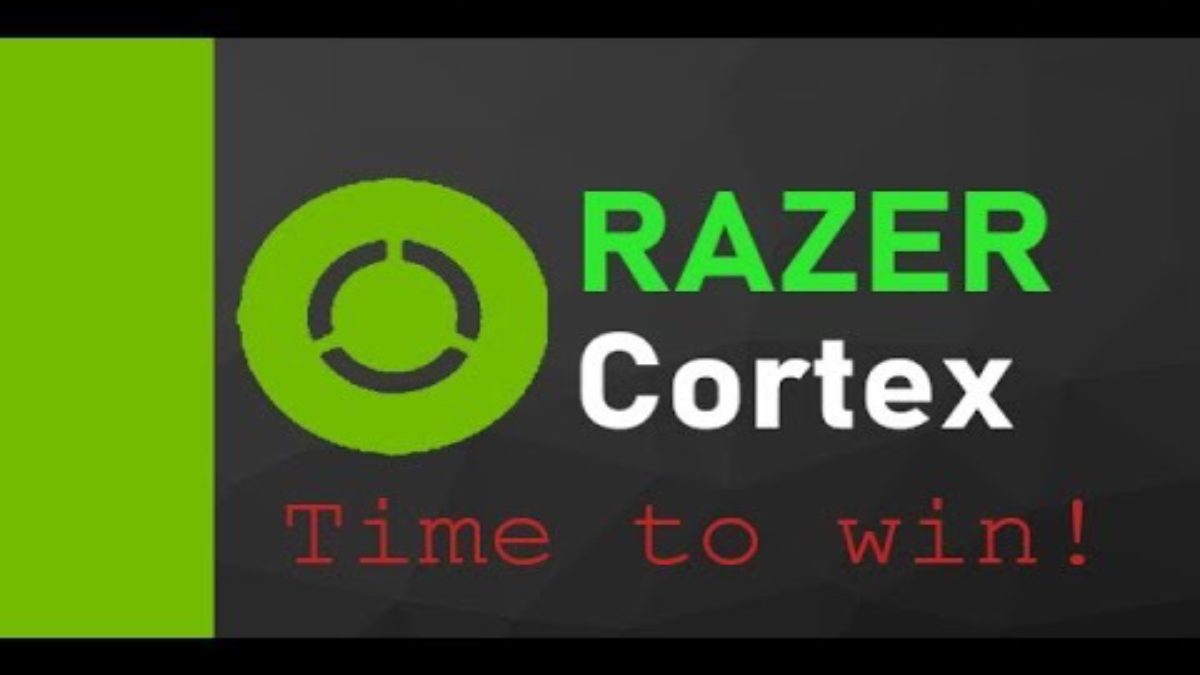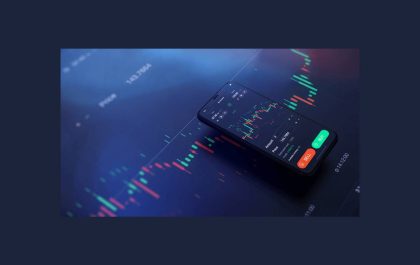Table of Contents
Razer Cortex
Razer Cortex is a free performance-enhanced game launcher that plays a central role in the entire player gaming experience. Razer Cortex makes it easy to discover new games at the lowest price, enhance PC gaming performance, back up saved games to the cloud, and record in-game video.
Features
Razer Cortex software includes the following features:
Deal
Price comparison engines notify you of price drops, attractive offers, and promotions in the top digital stores on the web so that you can purchase more of your favorite games at a lower price. Available on Razer Cortex, deals.razerzone.com, and iOS / Android mobile devices.
Boost
Use the enhanced utility commonly used by Razer Game Booster built into Razer Cortex to improve your PC’s gaming performance.
Storage Manager
Game data will not be lost again when the game data is automatically backed up to the cloud.
Game caster
By pressing the button once, you can live to deliver their gameplay to the top of the gaming network.
Also Read: 5 Tips on How to Effectively Control a WhatsApp Group
How to use Razer Cortex?
Download / Install
- Download “Razer Cortex” from the official website of Razer.
- https://www.razerzone.com/cortex Open the
- Downloaded .exe file and install it.
- It may be a little garbled but click on the button position in the image below to continue.
- Follow the instructions to proceed and install.
- Razer Cortex starts when the installation is complete and pushing the completion button.
Game
- When you open the Games tab, a list of games installed on your PC will be displayed. If there is no display of the game, press “+” and select a game app from the installation location.
- You can even start a game from the game icon displayed in Cortex.
- You can earn virtual credit zSILVER just by playing the target game.
- For zSilver, please refer to the following rewards.
Main Functions of Razer cortex
Game Caster
- One of the main functions of Razer Cortex, Game caster, allows you to check shortcut keys for game screen capture/game live delivery, recording/screenshots, change and save videos.
- In the Media tab, it displays the recorded videos and screenshots in a list.
- To check the save destination of each media, open the target and click the folder button to display the save destination folder.
Game Booster
Game Boost will stop/release the memory of Windows processes that are not necessary for the game, and also it will be a function that will bring you the best state for gameplay.
- I think the game boost feature alone is worth installing [Razer Cortex].
- And also, it applies the game boost at the same time as starting the game.
- You can also select the process to stop finely from the settings, but basically, I think that you can keep the default.
It is hard to feel that the performance has improved dramatically as a bodily sensation, but I think that the improvement of the environment for gameplay will be by releasing processes and releasing memory that is not necessary for the game.
Also Read: What is a Hardware Computer Engineer? – Definition, Profile, and More
Kamran Sharief
Related posts
Sidebar
Recent Posts
The Best Forex Brokers for Beginners
Since COVID-19 first popped up, interest in the forex market has increased dramatically. Knowing how to get involved with minimal…
Maximizing Success: The Symbiosis of Dedicated Software Development Teams and Product Design Services
The Symbiosis of Dedicated Software Development Teams and Product Design Services In the rapidly evolving landscape of technology, businesses aiming…