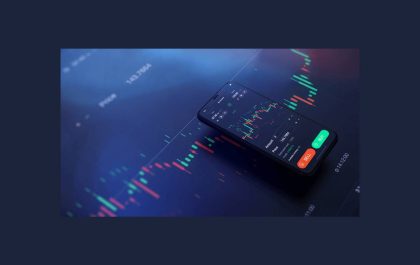Resetting PCs can restore your computer to factory settings without data loss, helping you resolve minor bugs and glitches on your Windows 10 with ease. It’s such a convenient and helpful way to fix your PC when it isn’t working properly. However, sometimes the reset will fail with the error message: unable to reset your computer a required drive partition is missing.
The “unable to reset PC drive partition missing” error in Windows 10 may be caused by the corrupted boot configuration, bad sectors or file system errors on the disk, incorrect active partition, etc. Here, we summarize several solutions to the error. Just read it and try to work your problem out.
Table of Contents
1. Use CHKDSK
As mentioned above, the “unable to reset your computer a required drive partition is missing” issue may occur due to disk errors. Therefore, you can try to fix it with the CHKDSK utility. This tool can not only help you check and fix file system errors but also locate bad sectors and recover readable information.
- Boot your PC into Recovery Mode (WinRE) and then go to Repair your computer > Troubleshoot > Advanced Options > Command Prompt.
- After that, type chkdsk c: /f /r in the panel and press Enter. C is the drive letter of your boot partition by default. If your boot partition’s drive letter changes, you should change it accordingly.
- Reboot your computer to check if the error is solved.
2. Mark Partition as Active
If your system partition is not set as active, you may encounter the “drive partition missing Windows 10” issue. In this case, you need to change the active partition. Here’re two ways available.
Way 1: With Diskpart
Diskpart is a Windows built-in utility that can help you manage your partitions and disks.
Step 1: Open Command Prompt in WinRE or WinPE.
Step 2: Type the commands given below one by one and press Enter after each.
- diskpart
- list disk
- select disk N (N is the number of the disk that includes your system partition)
- list partition
- select partition * (* signifies the number of the system partition)
- active
Step 3: After you execute these commands, restart your PC.
Way 2: With MiniTool Partition Wizard
If you are not familiar with Diskpart and are afraid to make mistakes during the process, it’s recommended that you try MiniTool Partition Wizard. It’s a professional third-party partition manager that enables you to perform various operations on your partitions and disks.
Step 1: Generate a bootable USB drive with the Bootable Media Builder feature in MiniTool Partition Wizard on another computer.
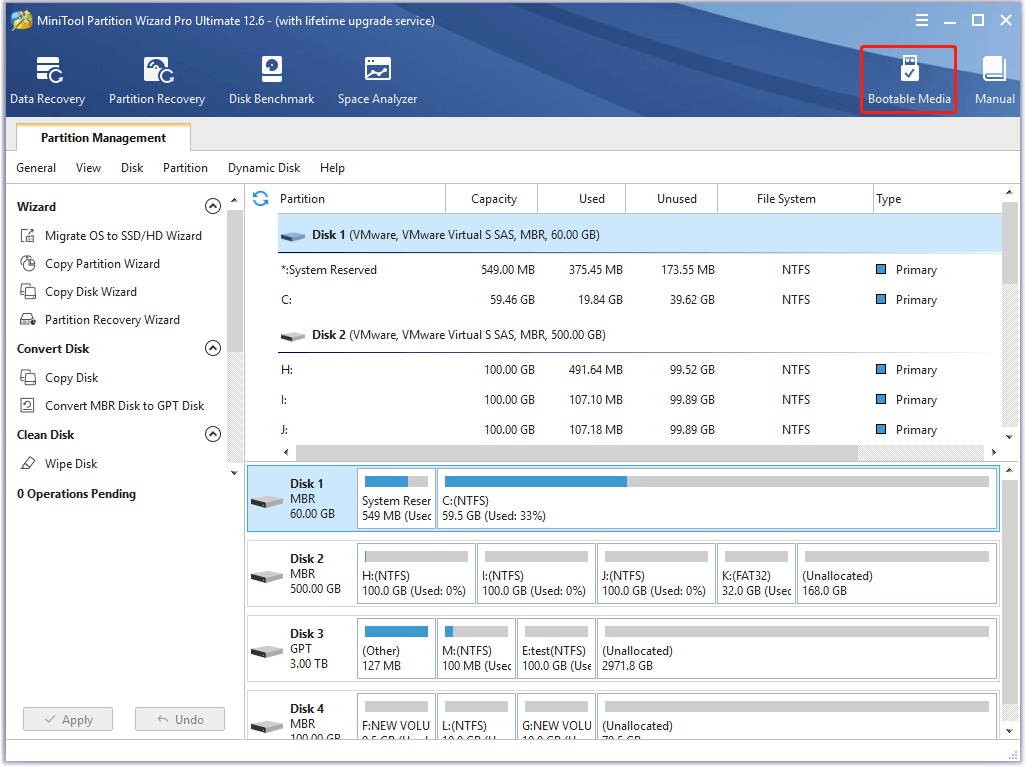
Step 2: Connect the bootable USB drive to the problematic computer.
Step 3: Turn on your computer and press F2 to enter BIOS during the boot process. Change the bootable USB drive as the first boot option and boot from it. After a while, you will come in the main interface of MiniTool Partition Wizard automatically.
Step 4: Right-click the partition that is always named System Reserved and select Set Active.
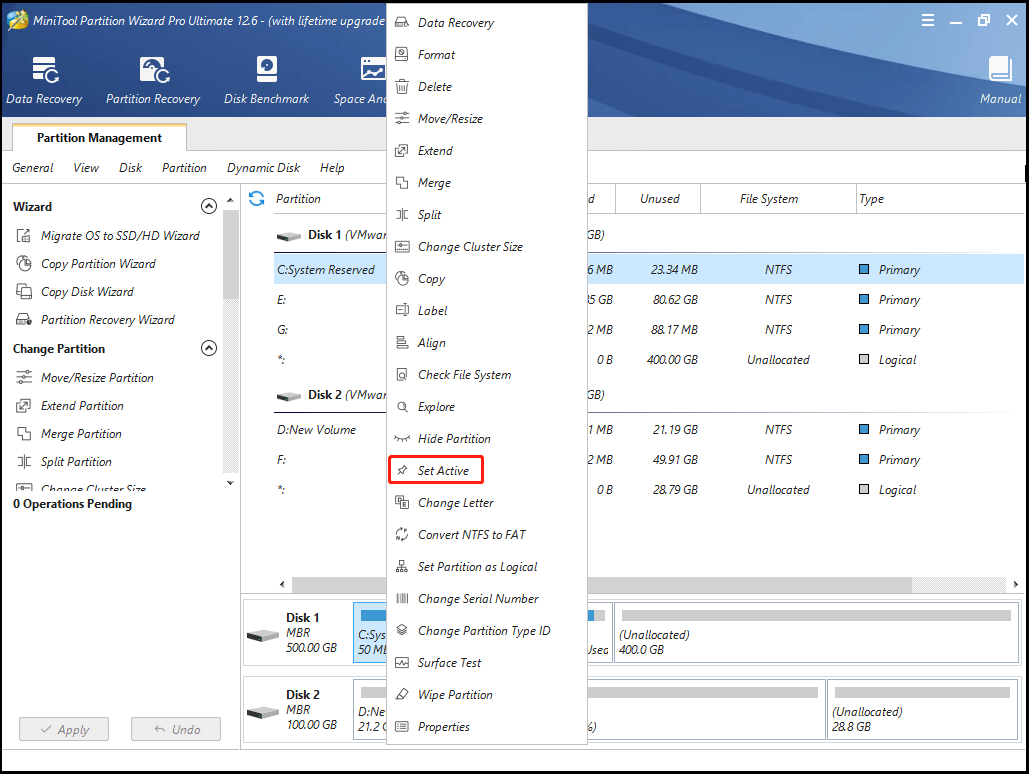
Step 5: Click Apply to confirm this operation.
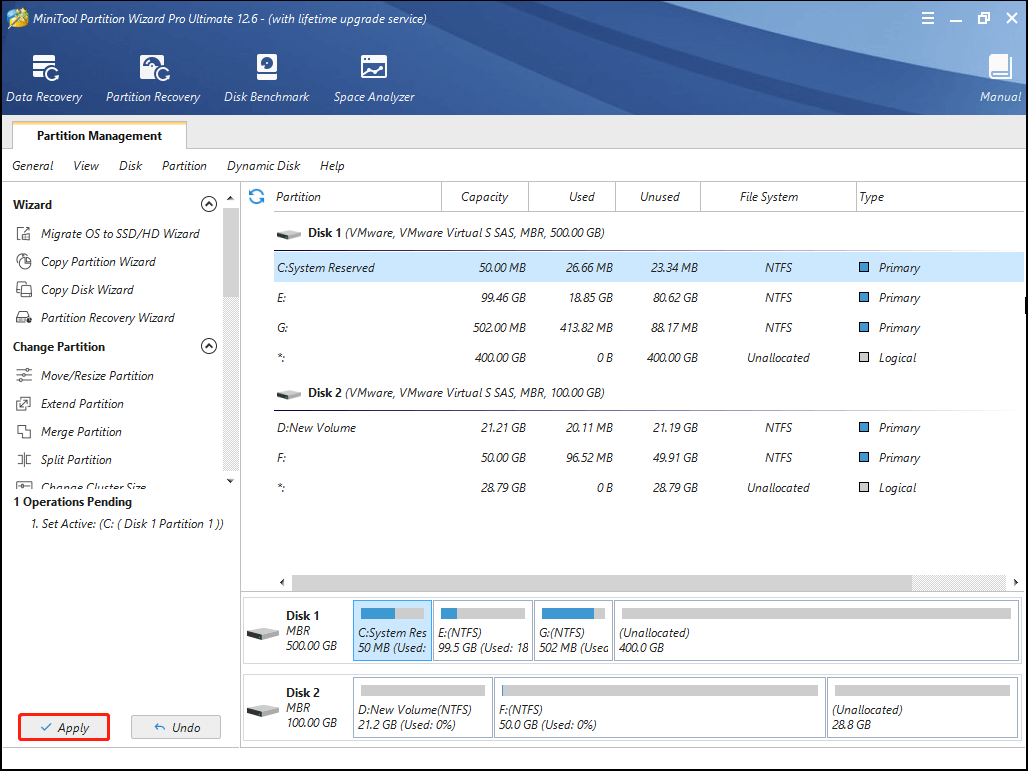
Once you set the system partition as active, restart your computer to check if the “drive partition missing Windows 10” error is fixed.
3. Run SFC
Corrupted system files may lead to the “unable to reset PC drive partition missing” issue as well. On this occasion, you should run the SFC (System File Checker) scan to fix these system files.
- Enter Command Prompt in WinRE.
- Type sfc /scannow inside the panel and then press Enter.
4. Rebuild MBR
Another way you can try to fix the “unable to reset your computer a required drive partition is missing” issue is to rebuild Master Boot Record (MBR). To do this, follow the steps below.
Step 1: Go to Command Prompt in WinRE.
Step 2: Type the given commands one by one and press Enter after each.
- bootrec /scanos
- bootrec /fixmbr
- bootrec /fixboot
- bootrec /rebuildbcd
Once done, restart your PC.
5. Perform a System Restore
If the above solutions don’t work, then you can try to resolve this issue by restoring your PC to a previous state. To carry out this operation, you can follow this guide: How to Restore Computer to Earlier Date in Win10/8/7 (2 Ways)
When you are stuck in the “unable to reset your computer a required drive partition is missing” problem in Windows 10, you can try the above problems to fix it.
Related posts
Sidebar
Recent Posts
The Best Forex Brokers for Beginners
Since COVID-19 first popped up, interest in the forex market has increased dramatically. Knowing how to get involved with minimal…
Maximizing Success: The Symbiosis of Dedicated Software Development Teams and Product Design Services
The Symbiosis of Dedicated Software Development Teams and Product Design Services In the rapidly evolving landscape of technology, businesses aiming…