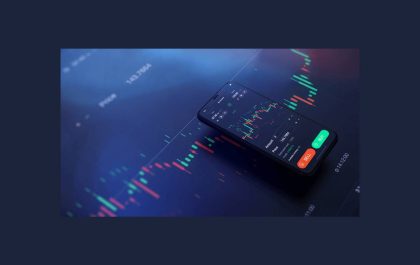Kodi Remote Controls for Better Streaming
Are you looking for a way to install Kodi on your Firestick? We have all the information you need. Kodi, as well as its predecessors, Xbox Media Centre, are undoubtedly famous to streaming video fans.
Though Kodi has focused on providing copyrighted material and the odd piece of malware, it is quite feasible to utilize the platform for lawful reasons. You may—among many other things—arrange your personal media collection and install a variety of unique add-ons. However, it is not similarly simple to install on all systems. If you’re wondering how to install Kodi on Fire TV, you’ve come to the right place.
Table of Contents
Steps On How to Install Kodi on Firestick
While getting Kodi to work on a laptop is simple, getting it to work on the best streaming devices is a bit more challenging. Even so, setting up Kodi on a Fire TV Stick isn’t as difficult as you would imagine. You don’t need to access your smartphone, and if you’re a fast typist, you could complete the procedure in around five minutes.
Furthermore, Kodi for Fire Stick provides a plethora of streaming options. It has an incredible amount of multimedia material. Moreover, if you want to jailbreak your Fire Stick, you’ve come to the right spot. You’re going to discover as many methods as possible to install Kodi on your FireStick.
Here are the steps to follow:
STEP 1: Install the Downloader App
By far the best, simplest, and quickest way for installing Kodi on the Fire Stick. It will take no more than 2 minutes if you properly follow all of the instructions. Besides, the downloader is a great software that can be installed for free from the Amazon App Store. It makes the Kodi setup procedure extremely simple and straightforward.
- On the FireStick home screen, choose the FIND button in the center bar. Then, press the Search button.
- Next, in the search results, look for the Downloader app and click it.
- Finally, click the Download.
You’re only one step closer to installing Kodi after downloading and installing the Downloader application on your Fire Stick.
STEP 2: Setup Your FireStick Before Kodi Installation
Firstly, if you’ve just bought a FireStick, set up the Kodi. After setting up, prepare the Fire Stick for installation. You’ll need to make four changes. Turn on applications from Unknown Sources, switch off Device Usage Data, and set off Collect App Usage Data to allow ADB debugging. All of this is simple to do if you follow the given steps:
- On your Fire Stick, go to Settings in the center bar on the upper right of the home screen.
- Now choose My Fire TV.
- Select Developer Settings.
- Turn on ADB debugging.
- Next, choose to Install unknown applications.
- Switch it on for the Downloader application.
- Now, go to Settings and choose Preferences and go to Privacy Settings. Simply disable Device Usage Data and enable Collect Application Usage Data.
Now that your Amazon Fire Stick is set up, you are just one step closer to install Kodi.
STEP 3: Installing Kodi on Your Fire Stick
In this part, you will discover how to install Kodi on your Fire Stick. For those who don’t know, Kodi 19.1 Matrix is the most recent reliable version.
- Select the URL box in the Downloader application you just downloaded.
- A pop-up keyboard will now display.
- The installation will start at this point.
- Click Install after the download is complete.
- Wait for the installation to finish.
- Once Kodi is installed, you’ll get the Application Installed notification. To launch the Kodi app, select OPEN. Then, click DONE if you wish to open it later.
While the Kodi application isn’t on your home screen, go to Settings, Applications, Manage Installed Applications, and then select Kodi to Launch.
To access Kodi, hold down the home key on your remote for five seconds and then choose Apps from the pop-up menu. Simple as that!
What are the Top 7 Kodi Remote Controls for Streaming?
There are numerous Kodi remote controllers for streaming to select from, but the following are some of the finest and most popular.
1. Rii i8+
The Rii i8+ has the benefit of combining a trackpad and a comprehensive QWERTY keyboard into a device that could be used on the couches. The provided dongle connects to your Kodi system through wireless, so make sure you have an open USB port.
2. Inteset INT-422
The Inteset INT-422 option for Kodi is one of the finest for a more conventional remote operation. It has software support included and is suitable with Roku, Xbox, and Apple TV, so it could easily be a multipurpose solution.
3. OSMC Remote
Remote controls with a lot of capabilities are wonderful, but there are times when you prefer something a bit simpler and smaller. When it comes to Kodi, the OSMC Remote is one of the most popular options.
4. MX3 Pro Air Mouse
The MX3 Pro Air Mouse resembles the Rii and the Inteset in appearance. On the one hand, you’ll find a sophisticated remote control in the shape of a candy box. When you turn it over, though, you get a full QWERTY for those occasions whenever you need it.
5. Sanoxy PC-RC
The SANOXY PC-RC is a tiny and super remote control for Kodi users who just need minimal navigation features. Furthermore, it has standard media streaming buttons, directional buttons, and a mouse key that functions similarly to a joystick.
6. Century Accessories BT Remote
All of the preceding remotes had one common trait: they all worked with wireless dongles. Besides, the Century Accessory BT Remote utilizes Bluetooth, letting it connect to devices with no USB connections, like tablets, phones, and the Firestick.
7. Mobile Apps
It would be unfair not to include the mobile apps available for controlling Kodi. Although they aren’t ideal for use as a single remote, there are several excellent choices on iOS and Android apps that will enable you to interact with your Kodi system.
Related posts
Sidebar
Recent Posts
The Best Forex Brokers for Beginners
Since COVID-19 first popped up, interest in the forex market has increased dramatically. Knowing how to get involved with minimal…
Maximizing Success: The Symbiosis of Dedicated Software Development Teams and Product Design Services
The Symbiosis of Dedicated Software Development Teams and Product Design Services In the rapidly evolving landscape of technology, businesses aiming…