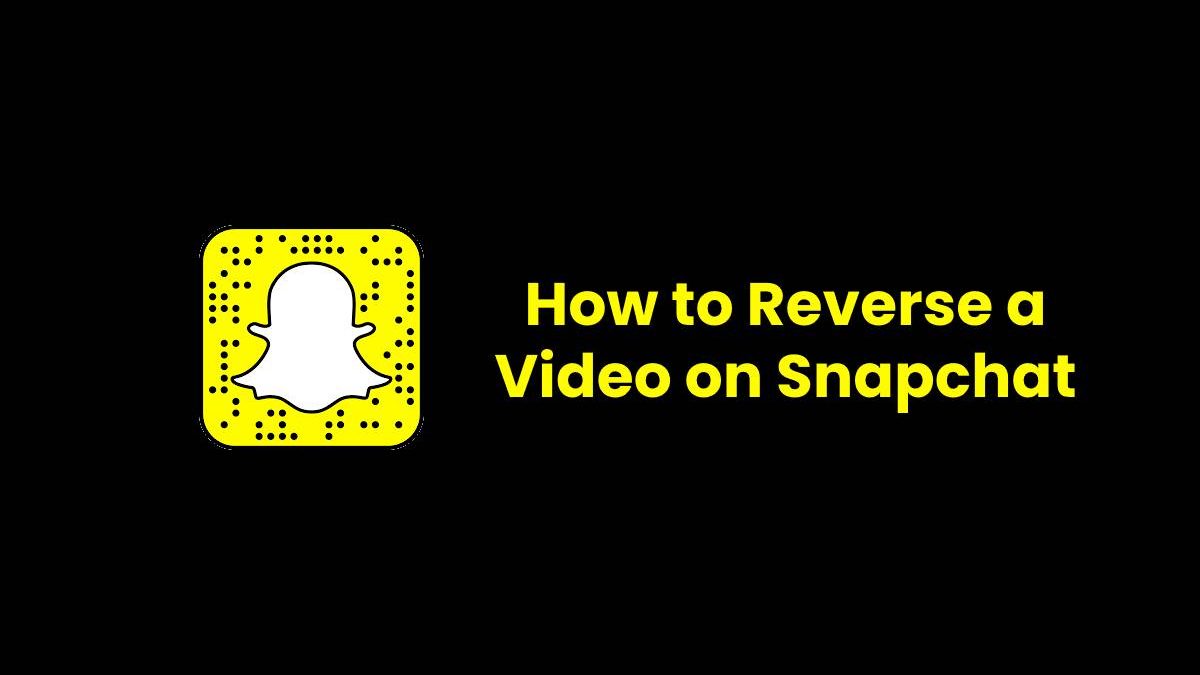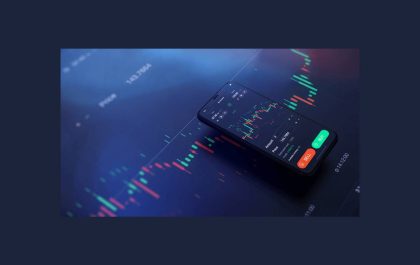How to Reverse a Video on Snapchat
Do you want to showcase a series of events backward on Snapchat? Reversing a video is a fun way to engage with your friends. Snapchat allows you to add various effects to snaps. Playing your video snap in reverse is one of those effects. It is one of the best Snapchat’s features for action-packed videos.
Wondering how to reverse a video on Snapchat?
In this post, we’ll cover a step-by-step guide on how to play your video snaps in reverse. Also, we’ll review the best video editing tools to edit your snaps before sending them off to friends.
Table of Contents
Part 1: How to Reverse a Video on Snapchat
Snapchat allows its users to reverse a video in easy and simple steps. Most importantly, you can play a reverse video on both Android and iOS using the same steps. What else are you looking for?
Actually, there is a reverse filter that you can activate after recording a video. What makes this filter so special? It remains available all the time no matter whether you’re connected to the internet or not. All you have is to record a video and apply this filter.
Here’s a step-by-step guide on how to reverse a video on Snapchat.
Step # 1 – Open your Snapchat App
Firstly, you have to open the Snapchat App on your Android or iOS device. Update your Snapchat app if it’s not updated yet.
Step # 2 – Record a video
Recording a video on Snapchat is very simple. All you have is to tap and hold the record button. However, make sure the video is less than 10 seconds to apply the reverse filter.
Step # 3 – Swipe left until you see three left arrows
Once you have recorded your video, swipe it left to select a reverse filter. You will see several filters while swiping your video to the left. Select the one with three reverse arrows (<<<), and it will automatically apply to your video. As a result, it will play in a reverse mode, including any sound in the video.
Step # 4 – Add more effects (if you wish)
In addition to the reverse filter, you can add more effects to your video snap, such as text, stickers, etc.
Step # 5 – Send to your friends or post it to your story
In the last step, you can send your video snap to your friends or post it on your Snapchat Story.
Part 2: The Best Tools to Edit Video before Uploading to Snapchat
Looking for the best video editing tool to add special effects to your snaps? Let’s take a look at our top 3 picks for the best tools to edit your video snaps.
iMyFone Filme
Undoubtedly, iMyFone Filme is one of the best video editors out there. It provides an easy-to-use platform to edit your videos. Most importantly, you can create stunning slideshows without any prior experience. For this reason, it’s our top pick for the best video editing tool.
Filme offers a user-friendly interface to edit your video snaps before uploading them to Snapchat. It comes up with advanced features, such as Fast Video Mode, Add Filters, and Transitions. All of these things make Filme one of the best video editors for Snapchat users.
Pros & Cons
ü The best video editor for beginners
ü Free trial option
ü Screen recording feature
ü A range of various effects for video editing
û The free trial comes with certain limitations
Pricing
- $29.95 for a monthly plan
- $39.95 for an annual plan
Available Systems
- Desktop, Android and iOS
KineMaster
There are a lot of video editing tools designed for desktop computers and laptops. Many people look for the best video editor for phones and tablets. This is where KineMaster comes in handy. Unlike many mobile apps, KineMaster is a more advanced video editing tool.
Most importantly, it offers some of the amazing features to edit your video snaps. These features include designs, filters, video effects and transitions. In addition, KineMaster allows you to combine different clips in a single video.
Pros & Cons
ü Intuitive interface
ü Trimming tools
ü Multiple video and audio layers
ü It comes up with built-in animated titles
û Watermarks and ads (on the free version)
Pricing
- $4.99 per month
- $39.99 per year
Both of these packages remove ads and watermarks.
Available Systems
- Android and iOS
InShot
It is one of the most creative video editing tools that come with almost everything. It allows you to edit images, make clips, and even put together collages. InShot offers a lot of functionalities to the users, such as adjusting the video length, adding filters, and editing your videos. These features make InShot the best app to edit video snaps.
InShot is one of the best tools no matter whether you’re a professional editor or just a beginner. It comes with a lot of advanced editing features. This app is ideal for those people who need an easy-to-use video editor.
Pros & Cons
ü Available on Android and iOS
ü Comes with advanced editing features
ü Best photo editor and collage
û In-app ads and watermark
Pricing
- $2.99 per month
Available Systems
- Both android and iOS
Conclusion
Many people often wonder how to reverse a video on Snapchat. All you have is to follow the instructions discussed in this article. In addition, make sure to edit your video snaps using Filme’s advanced editing tools. It is one of the best video editors for desktop computers, Android, and iOS devices.
Related posts
Sidebar
Recent Posts
The Best Forex Brokers for Beginners
Since COVID-19 first popped up, interest in the forex market has increased dramatically. Knowing how to get involved with minimal…
Maximizing Success: The Symbiosis of Dedicated Software Development Teams and Product Design Services
The Symbiosis of Dedicated Software Development Teams and Product Design Services In the rapidly evolving landscape of technology, businesses aiming…